Hello Helical Team,
We downloaded Helical insight Docker Image and followed the steps given in installingtheHelical Insight on our windows machine, but it is taking a lot of time to start. Please help in resolving this
Thank you.

Hello Helical Team,
We downloaded Helical insight Docker Image and followed the steps given in installingtheHelical Insight on our windows machine, but it is taking a lot of time to start. Please help in resolving this
Thank you.
Hello,
This is a known issue which happens only in windows version of docker file of version 5.2. We are going to fix. Meanwhile below are the steps for this specific issue
If you are installing Helical Insight docker Image on windows / mac, you can follow below steps in reducing the time to restart and make it more efficient.
**Step 1 :**Before following along the process mentionedbelow make sure WSL2 is installed on your machine.
Run below commands in windows PowerShell/command prompt to check whether WSL2 is installed or not.
Command 1(windows command prompt):wsl -l –v
Command 2 (windows command prompt):wsl –status
Command 2 will show the default version of WSL set on your system and the version of the installed Linux kernel.
If it is not installed install WSL2 before going to next step.
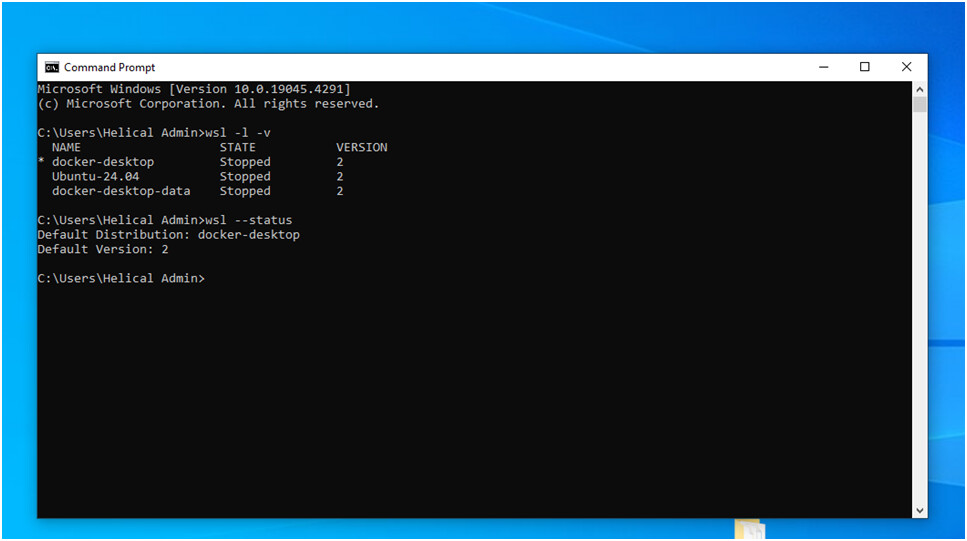
Step 2 :
Install ubuntudistro in WSL. You can download this from the Microsoft Store.
There might be different versions, download and install the latest one.While preparing this doc the latest version available on Microsoft store is Ubuntu-24.04
Step 3 :
When you first Open the ubuntudistro, you will be asked to create a user.
Remember these credentials as you will be going to use them whenever you want to login.
Step 4 :
Login with above created User Credentials. And type command
Command (run on ubuntu) :Sudosu
It might again ask for the password for the user you created in above step.
This will give you the requiredpermission to follow the next steps.
Now create a folder with the sudosu permissions
Command to create a folder
Command (run on ubuntu):mkdirnew_folder
Change new_folderto the name you want to give to the folder
Step 5 :
After you create folder, copy the applications files (Helical insightdocker extracted files ) from your system to this folder.
Commands to move the files from windows to this newly created folder
Command (run on ubuntu) :
mv source destination
Example command :
mv /mnt/d/helicalinsight-ee-5.2.0.1473GA-docker /home/helical/dockerfolder/
Append /mnt to source root like in above example
If you are facing any issues doing this run below command :
Command (run on ubuntu) :ls /mnt
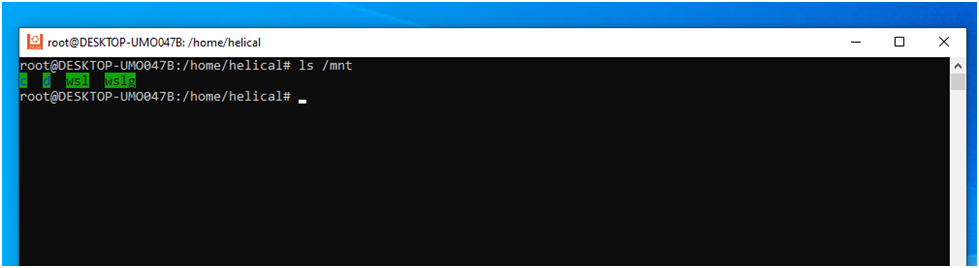
You must see the directory in which your source files (HelicalInsightdockerextracted files) .
Here in the above example we can see the drive in which the dockerextracted files are present that is d.
If You don’t find it then Open wsl.conffile on ubuntu server . You can do this by below command :
Command :sudonano /etc/wsl.conf
This above command will open wsd.conf in edit mode, now make sure the below 3 lines are present in the file if not add the lines and save the file.
[automount]
enabled = true
options = “metadata”
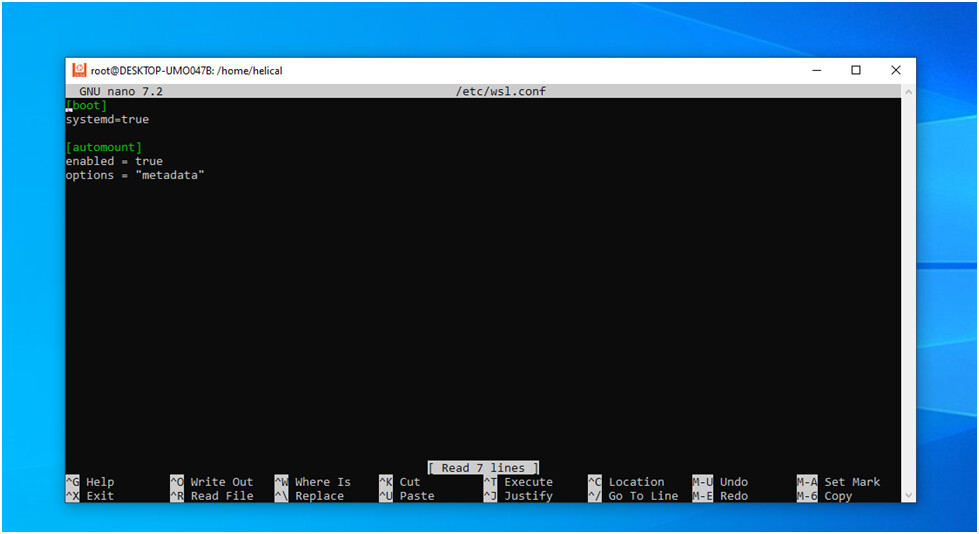
After adding files save the file and restart the ubuntu distribution.
To save and exit file for Nano, press Ctrl+O , Enter , then Ctrl+X
To restart :
Command :wsl --terminate Ubuntu
Replace Ubuntu with your distribution name if it’s different. This command will terminate the WSL instance.
Open ubuntudistribution again. You can do that directly by openingubuntudistribution again.
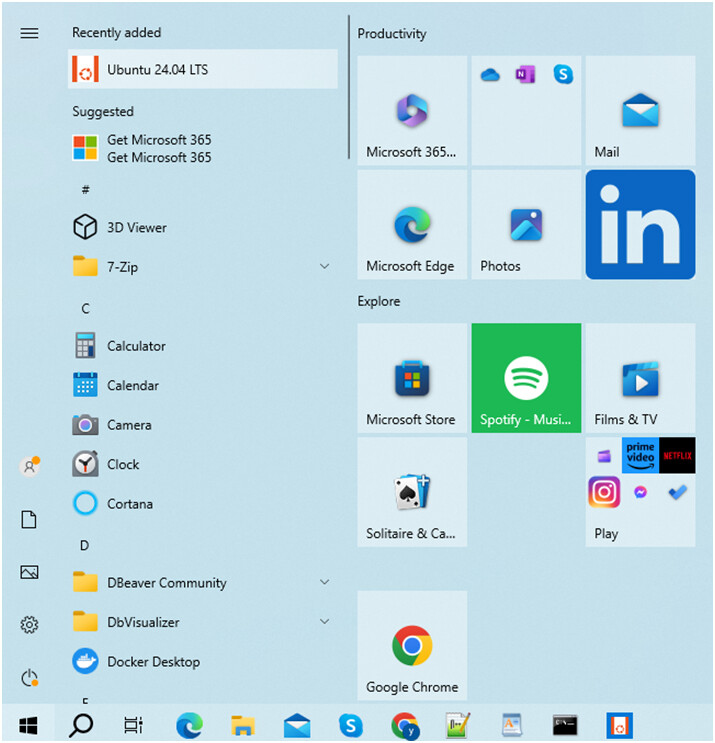
Now again type command:ls /mnt
You will see all directories
Now again try Copying the files.
Step 6 :
Integrate Windows Machine’s Docker desktop with WSL distro( Ubuntu). You can do this by going in to docker desktop and in that to settings and from there select resources, thenenable ubuntu in WSL Integration.
Docker → Settings → Resources → WSL Integration → Enable Ubuntu
Step 7 :
Make sure to do all the required changes mentioned in the readme.md file in the Helical Docker Zip file
And now after making required changes run the docker with the commands mentioned in the readme.md file.