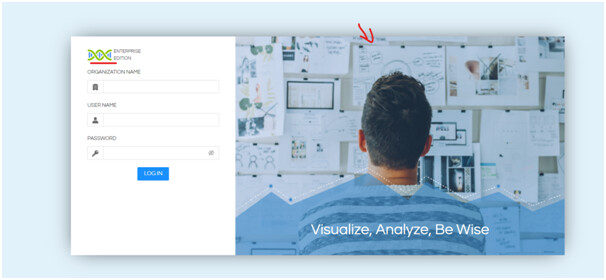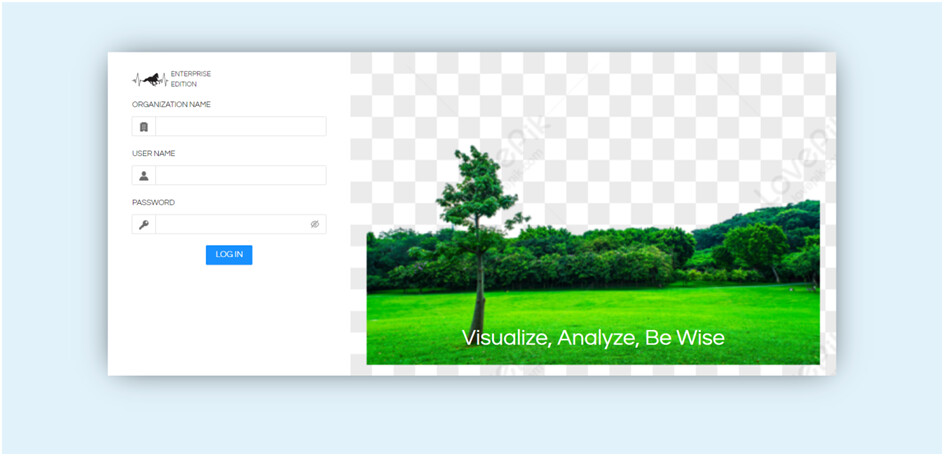Hello Netta,
you can change look and feel of the entire login page. However, you asked to change two images specifically so sharing those points.
- Steps to below followed to change logo image :
A. Open the below server path :
……/hi/apache-tomcat-9/webapps/bi-ee/images/hi-loginPageImages
B. Upload your own logo image with name “logo.svg” ( override existing image)
- Steps to be followed to change main image (larger image) :
A. Open the below server path :
……/hi/apache-tomcat-9/webapps/bi-ee/images/hi-loginPageImages
B. Upload your own logo image with name “log_placeholder.png” ( override existing image)
Refresh the Helical Insight application url , you can see the changed images :
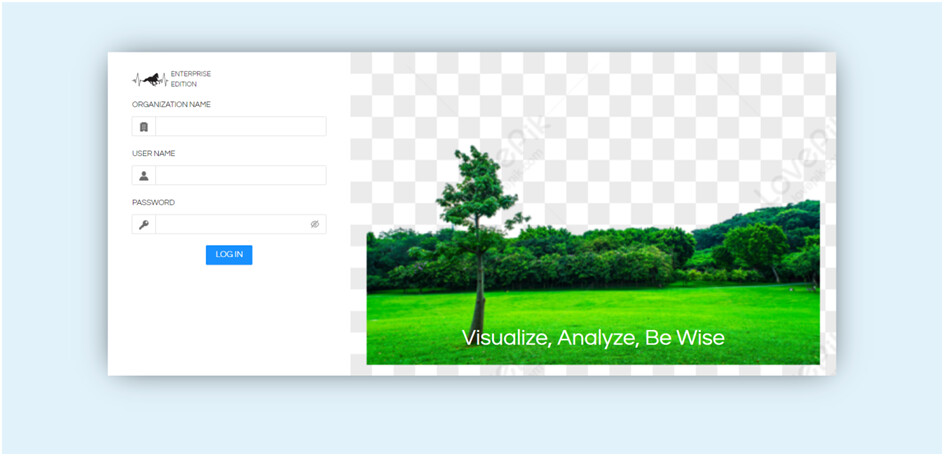
Similarly if you would like to hide the text “Visualize, Analyze, Be Wise” in version 5.0 then we can hide using css only
.login-page-text{display: none !important}
need to add this above code also in “customize.css”

Thank You,
Helical Insight.