Hello Team,
I am using Helical Insight EE 4.0 RC2. There is a popup screen that appears showing loading screen (how many resources are loaded and how many are pending). I want to customize this screen. How do I do it?
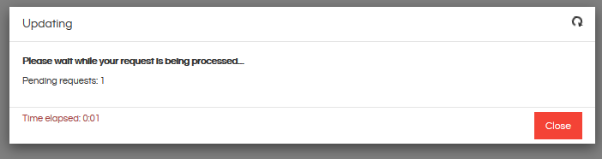
Thank You

Hello Team,
I am using Helical Insight EE 4.0 RC2. There is a popup screen that appears showing loading screen (how many resources are loaded and how many are pending). I want to customize this screen. How do I do it?
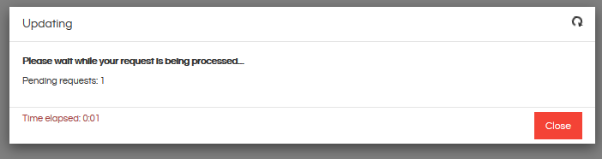
Thank You
Hello Degiba,
To Change the “Loading” modal on a dashboard , follow these steps:
e.g.
Comment the whole div and paste below sample code. You can accordingly make changes :
<div data-keyboard="false" data-backdrop="static" id="hdi-blockUI" class="modal"
role="dialog">
<div class="modal-dialog modal-dialog-centered" style="width:10vw;">
<div class="modal-content">
<div class="modal-header" style="border-bottom:0px" >
<button type="button" class="close" data-dismiss="modal" onClick="_reset_loading_panel()">×</button>
</div>
<div class="modal-body">
<div>
<div class="row">
<div class="col-md-6" style="font-size: x-large; color:#746a6f"><span class="glyphicon glyphicon-repeat spin"></span></div>
<div class="col-md-6" style="font-size: x-large; color:#746a6f"><span class = "pull-right" id="request-count">0</span></div>
</div>
</div>
</div>
</div>
</div>
</div>You can refer to the attached working code as a reference
DashboardLoadingIconCustomization.zip (56.6 KB)
To Change the “Loading” modal on reports , follow these steps:
Add below lines to this file, provide the gif name accordingly in the last line for the path -
.se_loading_icon {
position: fixed;
left: 0px;
top: 0px;
width: 100%;
height: 100%;
z-index: 9999;
background: url(…/images/loader.gif) center no-repeat #fff;
}
serviceLoadView.jsp
visualizeAdhoc.jsp
common-css.jsp
adhocReport.jsp
common\css.jsp
To include it , paste this line of code in the JSP files (below other link tags) -
<link data-clone="true" rel="stylesheet" href="${baseURL}/css/externalstyles.css"/>
4.a) Take backup of \hi\apache-tomcat-7\webapps\hi-ee\js\adhoc\report-open.js file
4.b) Unminify the file (you can use https://unminify.com/)
4.c) Change the code from line 572 - 592
FROM :-
> render: function () {
return _react2.default.createElement( _reactBootstrapModal2.default, { show: !this.checkIfUpload() && this.state.visible, onHide: this.handleCancel, backdrop: "static" }, _react2.default.createElement( _reactBootstrapModal.Header, null, _react2.default.createElement("h4", { className: "modal-title" }, _react2.default.createElement("span", null, "Updating"), _react2.default.createElement("i", { className: "fa fa-repeat fa-spin pull-right" })) ), _react2.default.createElement( _reactBootstrapModal.Body, null, _react2.default.createElement("p", null, _react2.default.createElement("b", null, "Please wait while your request is being processed 123...")), _react2.default.createElement("p", null, "Pending requests: ", this.state.requests) ), _react2.default.createElement( _reactBootstrapModal.Footer, null, _react2.default.createElement("p", { className: "pull-left text-danger" }, "Time elapsed: ", this.getTime()), _react2.default.createElement(_reactBootstrapModal.Dismiss, { className: "btn btn-danger" }, "Close") ) ); },
TO :-
render: function () {
return _react2.default.createElement(“div”,{ className: “se_loading_icon” },null);
},
Also change , line 550 - 552
FROM
hide: function () {
this.setState({ visible: !1, seconds: 1 }), this.timer && clearInterval(this.timer);
},
TO
hide: function () {
console.log(‘Hide the loading icon’);
$(’.se_loading_icon’).hide();
this.setState({ visible: !1, seconds: 1 }), this.timer && clearInterval(this.timer);
},
Save the file
4.d) Minify the file (you may use - https://www.minifier.org/)
4.e) Replace it back in the original location \hi\apache-tomcat-7\webapps\hi-ee\js\adhoc\
To Change the “Loading” modal on a dashboard , follow these steps:
Remove modal - Replace with Image
Add this CSS
.se_loading_icon { position: fixed; left: 0px; top: 0px; width: 100%; height: 100%; z-index: 9999; background: url(images/loader.gif) center no-repeat #fff; }
Restart the server (clear tomcat work , temp directories before restart). Clear browser cache and test by opening any dashboard in read mode.