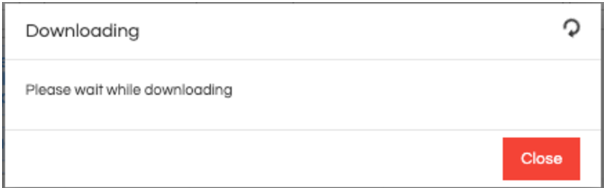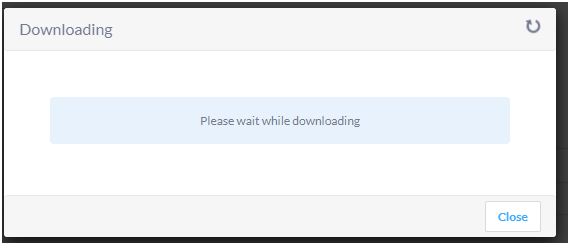You can customize the look and feel of the popup of a specific dashboard by adding the following CSS at dashboard level. You can change the values, fonts, colors etc. depending on your requirement. If you would like to happen for all the dashboards you can put call it in helical insight styles.css also.
.modal-content{border-radius:4px !important;margin: 10vh !important}
.modal-header{background-color:#f6f6f6 !important;color:#747A92 !important;border-radius:4px !important}
.modal-title{font-size:16px !important;font-family: Lato !important}
.modal-body{font-size:12px !important;text-align: center !important;color:#747A92 !important;background-color:#E8F2FC !important;border-radius:4px !important;margin:7vh !important;max-width:-webkit-fill-available !important}
.modal-footer{background-color:#f6f6f6 !important;border-radius:4px !important}
.btn.btn-danger.hi-cancelDownload{font-size:12px !important;font-family: Lato !important;font-weight: bold !important;color:#3DAAFF !important;border:1px solid #DADADA !important;background-color:#ffffff !important;border-radius:2px !important;outline: none !important}
.bootbox-body{font-family: Lato !important}
You will get look like below:
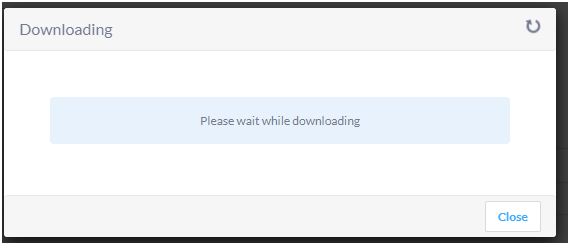
This CSS will customize any popup that appears on the dashboard, including loading popup and session timeout popup.
You can also put this CSS in a separate CSS file that you can save at the location:
…\hi\apache-tomcat-7\webapps\hi-ee\css
You can then call this CSS in serviceLoadView.jsp for dashboard, and visualizeAdhoc.jsp and adhocReport.jsp for report. These files are present at the location: …\hi\apache-tomcat-7\webapps\hi-ee\WEB-INF\jsp
CUSTOMIZING THE TEXT AND INTERVAL OF THE POPUP
If you want to change the text of the downloading popup, you need to make change in the following files: hdiui.js and downloadURL.js
These files are located in the folder: …\hi\apache-tomcat-7\webapps\hi-ee\js
Inside these files, search for bootbox.dialog. You can change the message as well as the title of the popup box here. Make the change in both the files. Save the files and restart the server.

The dialog box content will be changed.
In the same files, you can also change the amount of time after which this popup should appear. For this, you need to change the line:
setInterval(function(){var e;e=r(),"0"
Here, change the interval from 0 to the number of seconds after which you want the downloading popup to appear.